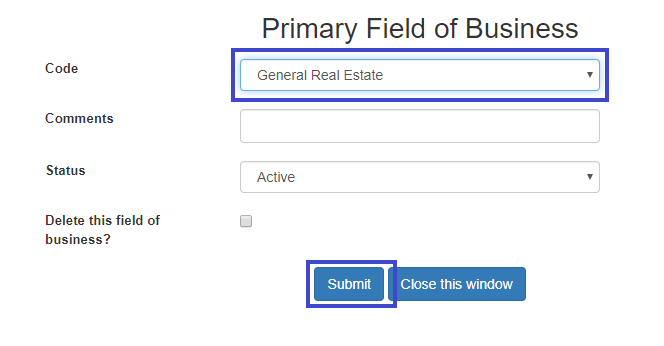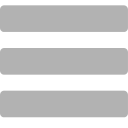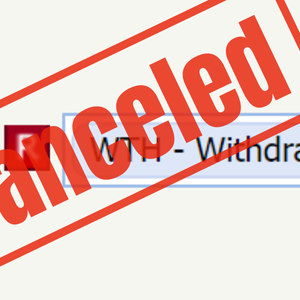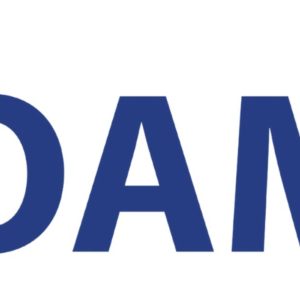To update your primary field of business visit gbrar.com, click My Account, and then click My GBRAR.
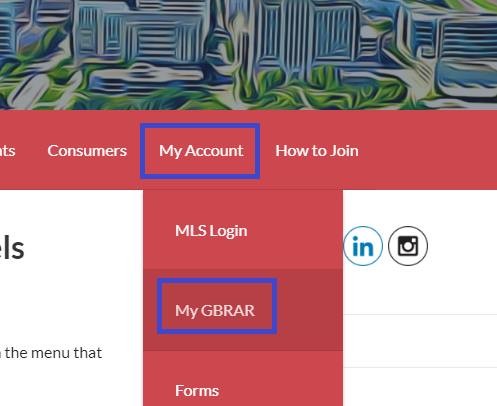
This will bring you to the member services login. Your login ID is your B number.
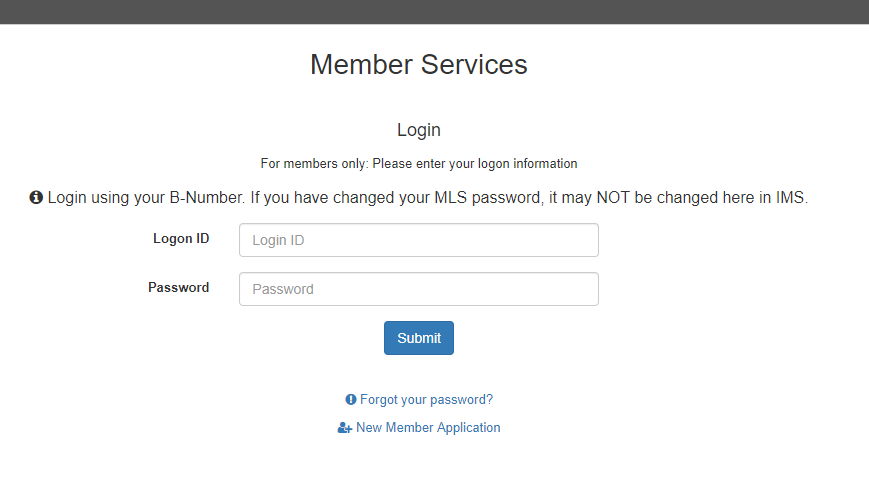
Once logged in, scroll down to the Membership & Accounting menu and select Edit Member Profile & Preferences.

Scroll down to the Field of Business section. To the right of Primary Field of Business select Add a new code.
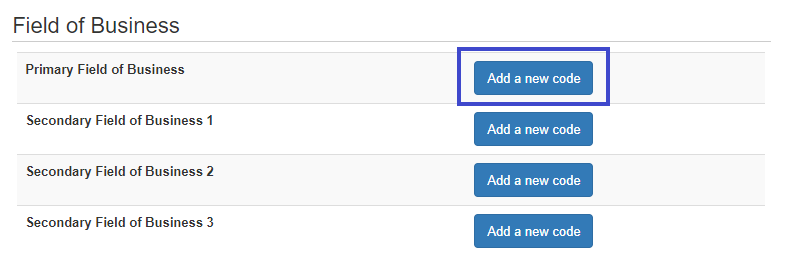
Select your primary field of business from the drop-down menu to the right of Code.
Once you select your correct primary field of business click save.