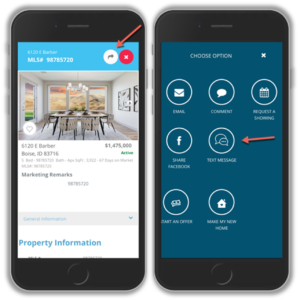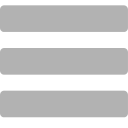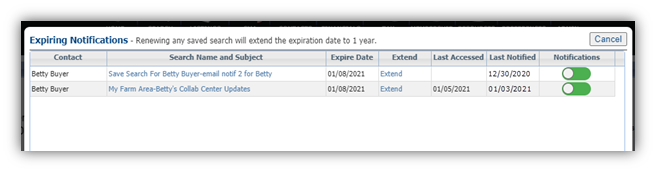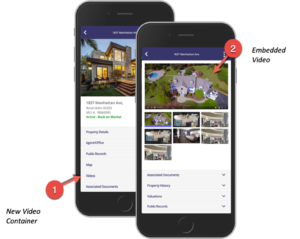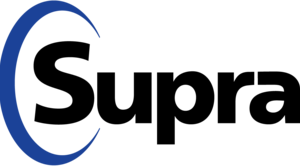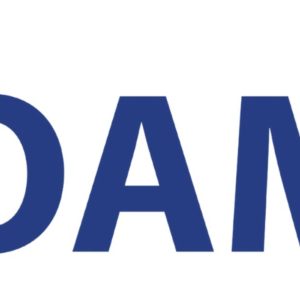Paragon Release 5.81
We wanted you to be the first to know about the latest enhancements to your Paragon MLS System. All enhancements are designed to help you navigate through the system and enhance your experience with Paragon. Below is a list of the enhancements and links to view videos or PDFs of the new features. We encourage you to continue reading and let us know what you think on the Paragon MLS Facebook site. Also make sure you click “Like” on the Facebook site to view what’s new with Paragon more frequently.
WHAT’S NEW!
Enhanced Access to Integrations and Paragon Tools
Does your Action Icons column look like the following? Wouldn’t it be nice if you could view more data and fewer icons but still have access to the integrations and tools? Well, you’re in luck!
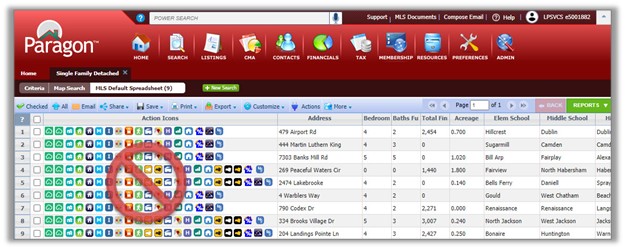
In 5.81, we enhanced the way users access Integrations and other Paragon System Actions from the spreadsheet search report as well as the detail views. The Action Icons column of the spreadsheet has been modified to display a single icon to provide access and more viewing space for data.
In addition to the column in the spreadsheet, a new Actions button has been added to the menu bar.
This does a couple of things. One, from the spreadsheet report view it provides access to actions that users can take when multiple records are selected. The Actions dialog box includes logic to display the available options based on whether one or some records are selected.
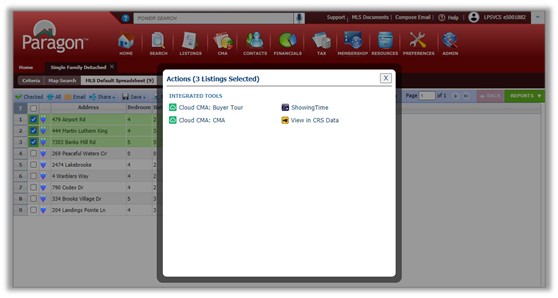
Two, it makes Integrations and Paragon Tools available from ConnectView (and any other detail view). Clicking on the button will display all the available options for the record in view.
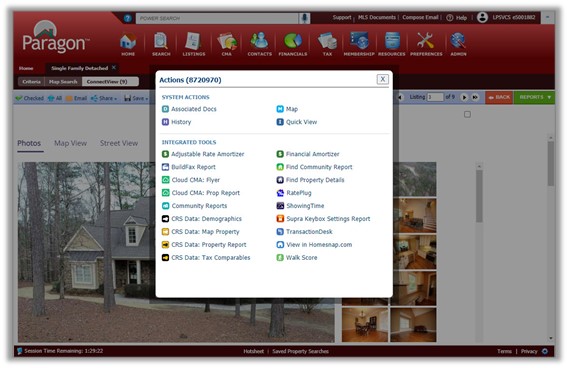
This effectively removes the need to have the icons embedded into custom reports. Before this release, if the icon was not present in the current report being viewed, users would have to return to the spreadsheet search report or pull up the All Fields Detail or another report containing icons in order to access the action.
Other Menu Changes
In addition to adding the new Actions button, the previous Actions menu was succinctly renamed “More” since it includes the overflow of menu options that do not fit in the toolbar. In addition, the Correction button was moved to the More overflow menu in order to make room for the new Actions button.
Before 5.81
After 5.81
You will also notice in the overflow menu to the right that the multi-select integrations such as Cloud CMA, ShowingTime and View in CRS are no longer present (if your MLS subscribed, that is). They now reside under the new Actions menu as previously shown when more than one record is selected in the spreadsheet.
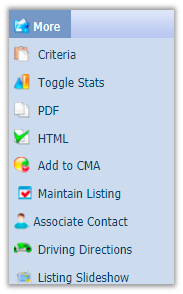
In summary, the following are the benefits of this great new feature:
- Access to integrations from ConnectView or any other detail view
- All integrations accessible from central location
- More space for listing data on spreadsheet due to narrower column in spreadsheets
- Actions button in the toolbar is context-sensitive
(i.e. displays single-option integrations when only one listing is selected or multi-option integrations when multiple are selected) - Access to integrations from any detail view even if Action icons are not in the report
- No need to hover over an icon to “discover” what it is – the label is displayed with the icon
- Action icons no longer needed in custom reports
Prospecting -Updates to Expiring Notifications
To Simplify and improve your experience, the expiring notifications dialog window has been enhanced to include the Contact Name, the Last Accessed and Last Notified Dates. Also included is the ability to enable/disable or extend the notifications for another year with a single click!
Old View:
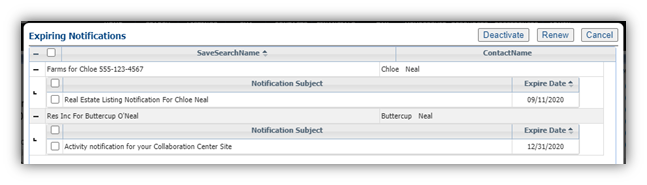
New View:
Prospecting -Reminder to Approve Listings for Agent Preview
If you are using the Agent Preview listings before sending to your client feature in the Collaboration Center, we have added a reminder warning message. It will display when the Collaboration Center Welcome Email is sent initially or resent via Resend Invitation. The warning remains on screen until the user closes it.

Saved Searches Modify Date
To assist you when managing saved searches, a Modified date column has been added to the grid in Search > Saved Property Searches. The grid can be sorted by the Modified date by clicking on the column header.
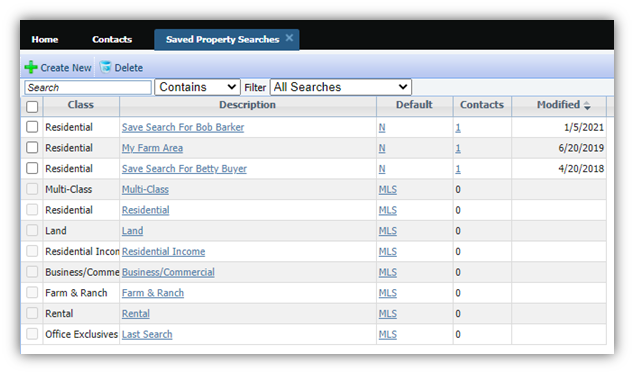
Simplify and Clarity access to Download Documents Functionality
Previously the option to allow bulk download of Associated Documents was displaying even when no valid documents were available. To avoid confusion, the Download Documents option will be hidden when public documents are not enabled on the site. When public documents are enabled, the Download Documents option is available but disabled unless the user is on the Associated Documents report.
Public Documents enabled = Download Documents enabled:
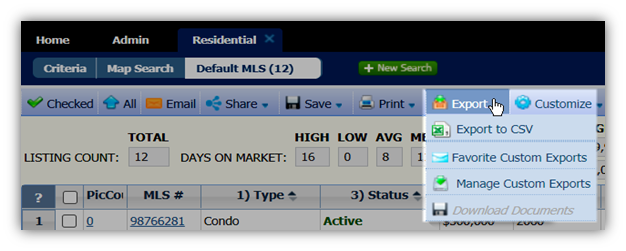
Download Documents enabled from the Associated Docs report:
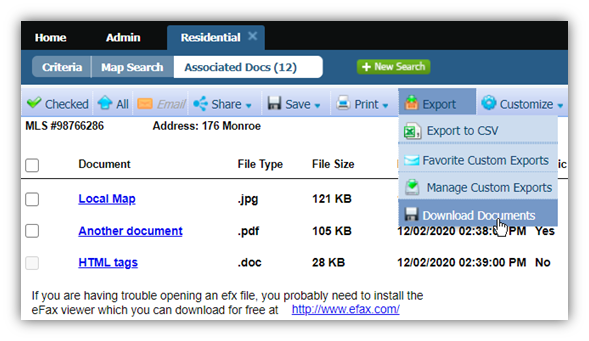
Small Fixes mean a lot. The following are enhancements to current functionality to make your life simpler
- The voice option on the Power Search is currently only valid for the Chrome browser, to avoid confusion, the voice search icon will only display if on this browser.
- We have standardized references to the CMA Preference Wizard across the CMA module to clarify that you are in the same wizard.
- When uploading photos in Paragon Classic (listing, agent, office logos, etc.), we have simplified the instructions while retaining all of the same functionality
- When searching and selecting from available reports it will not show you which report you have selected as your default report for Detail and Search results.
- In the preferences we have reorganized so that related options are now grouped together, this is a more user-friendly layout.
- In Paragon we have remove the logoff button that was in Listing Maintenance toolbar.
- When Maintaining a listing we have added a new “Add” button so that you can easily have access to add a new listing of any class
PARAGON CONNECT – More than Mobile
Paragon Connect is your mobile solution, there are so many new and fun upgrades happening in each release.
Set up a new Agent/Profile Image – It’s time to take a Selfie!
Does your agent photo need updating? Now you can snap a picture or upload a new agent profile image. Your image is synced with Paragon Classic so there is no need to reload or add twice. It also uses a crop tool to make sure your photo fits the circle profile layout perfectly.
You will notice a pencil icon on the profile photo. This just lets you know that you can change this photo.
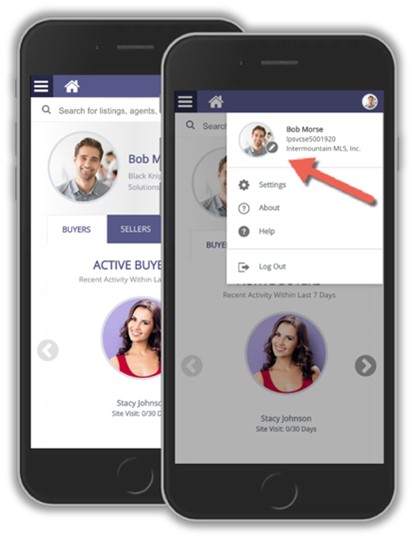
HOW IT WORKS!
After you tap on the pencil icon, you will be presented with three options:
- Photo Library: This will allow you to choose a photo from your phone’s photo library.
- Take Photo: Use your camera on your phone to snap a selfie of yourself
- Browse: If you have storage options or storage apps on your phone you can locate your profile image with these applications.
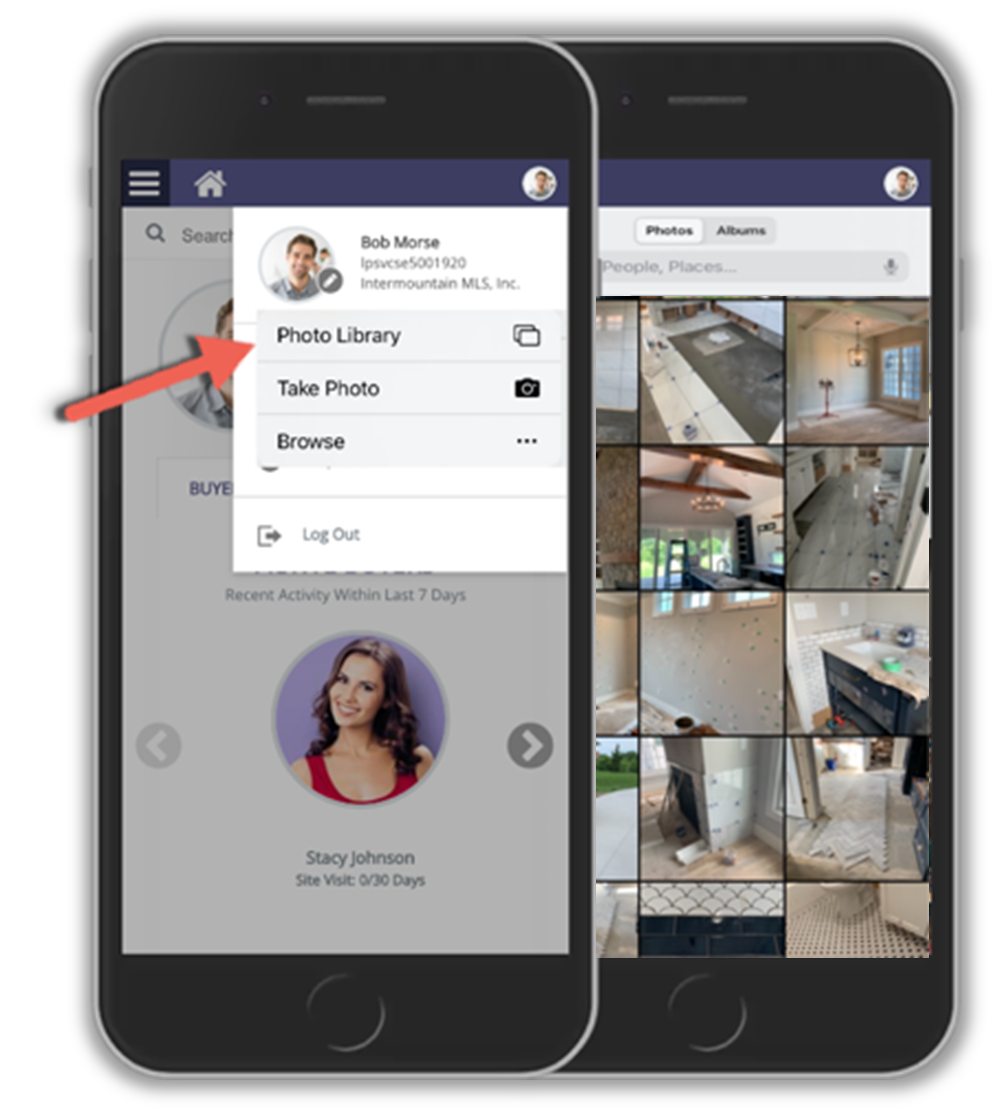
UPLOAD AND CROP
If you do plan to snap your own photo, just note the application will come built in with a crop tool to make sure your image fits perfectly with in the circle frame.
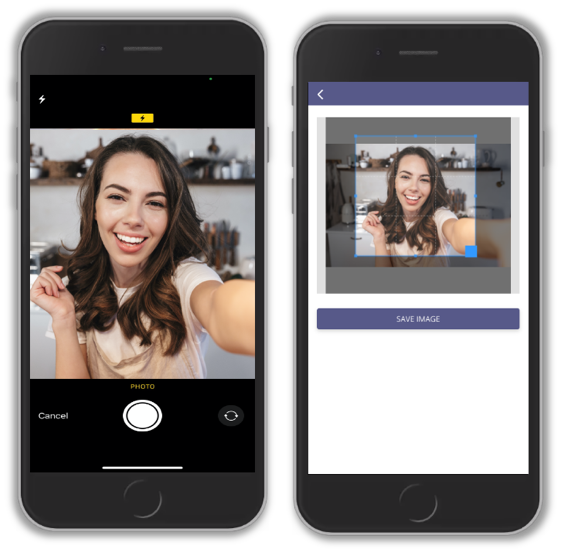
Just snap your photo and you will be taken to a crop screen. From here you can move the crop area and you can also increase or decrease the crop square. When done just click save and your profile image will be replaced. Again, this also updates your profile image within Paragon Classic.
Save from Results
Now from the search result screen, you can save a search and setup a Collaboration Center site. Prior to this enhancement, you were required to go back to the search screen and then save the search. This new workflow will provide agents with an alternate workflow to quickly save a search.
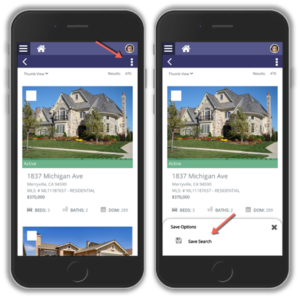
Embedded Videos
In a previous release, Black Knight added Live Stream links inside of our applications to help you show homes during this pandemic. Our research has found that several of you were trying to link to just videos and not live stream events. To help you even further during this time and beyond, the Paragon Classic and Paragon Connect teams worked on a joint project to allow agents to embed YouTube or Vimeo videos.
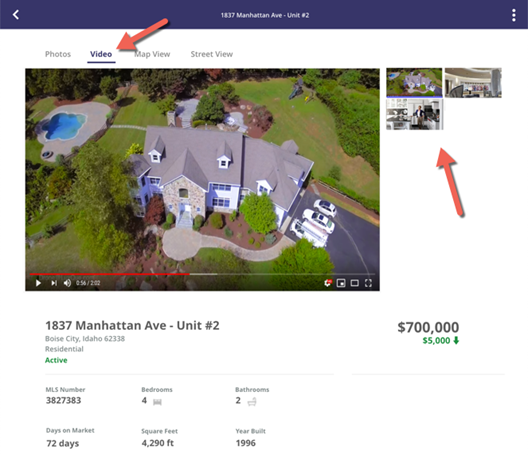
Collaboration Center Texting
The Collaboration Center is excited to announce that text messaging from a mobile device is now available. When on a detail report the client can now go to the options icon and see a new option called “Text Message.”
This will open their default native texting app on your mobile device. It will then generate a link to the public version of this report and paste it in a new message. From there, the end-user can choose who to send the text message to.